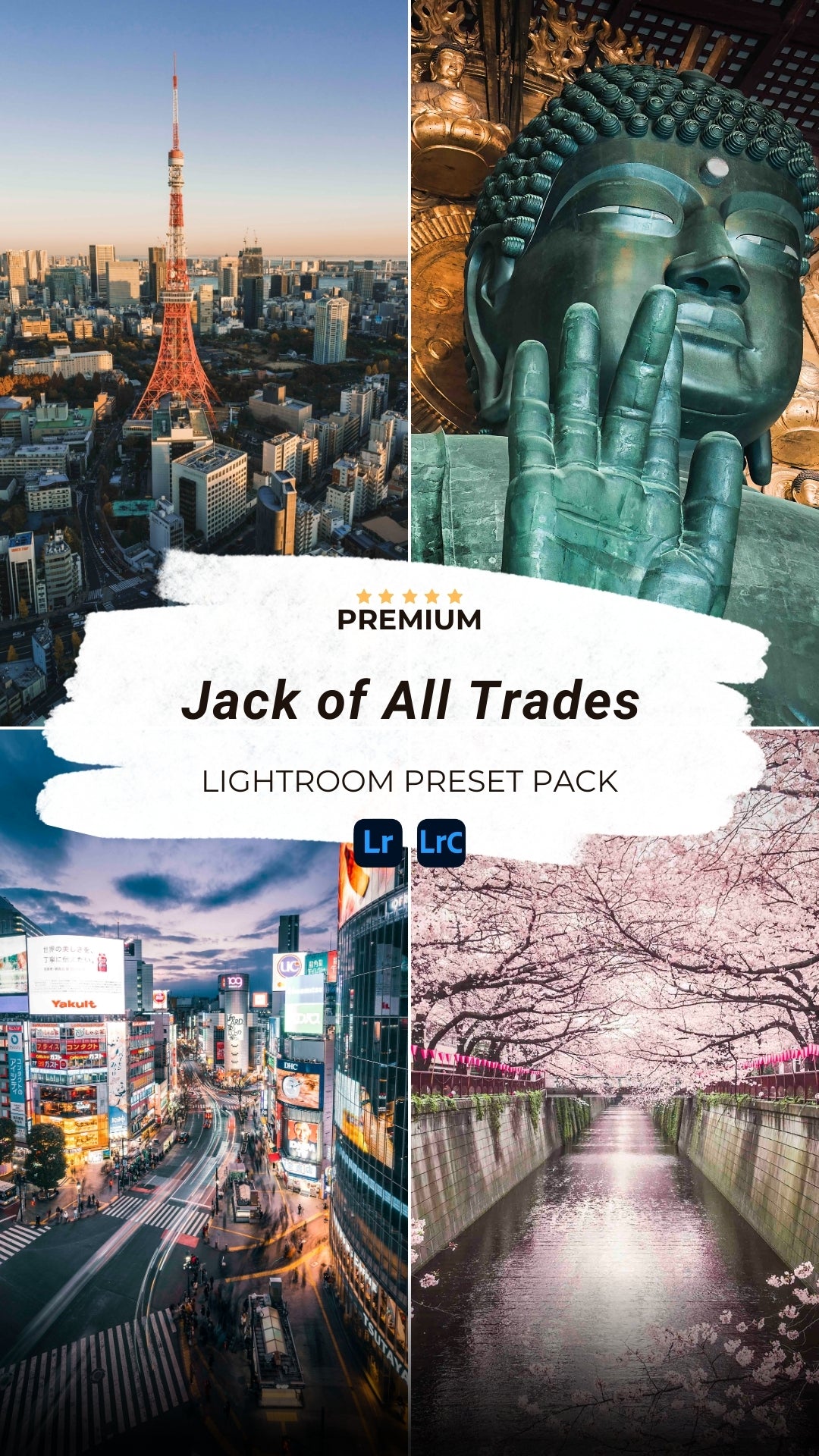Jack of All Trades - Lightroom Preset Pack
Jack of All Trades - Lightroom Preset Pack
Elevate every shot with my Jack of All Trades Lightroom Preset Pack, the ultimate toolkit for photographers who need versatility and quality.
As the name would suggest, these 10 Lightroom Presets are carefully made to actually work well for your images, no matter how different the situation or the scene may be. The key concept here is versatility.
Whether you’re a professional working with corporate clients on commercial jobs or an everyday photographer capturing travel, portraits, street scenes, landscapes, or food, these presets are designed to meet all your editing needs.
Couldn't load pickup availability
Share
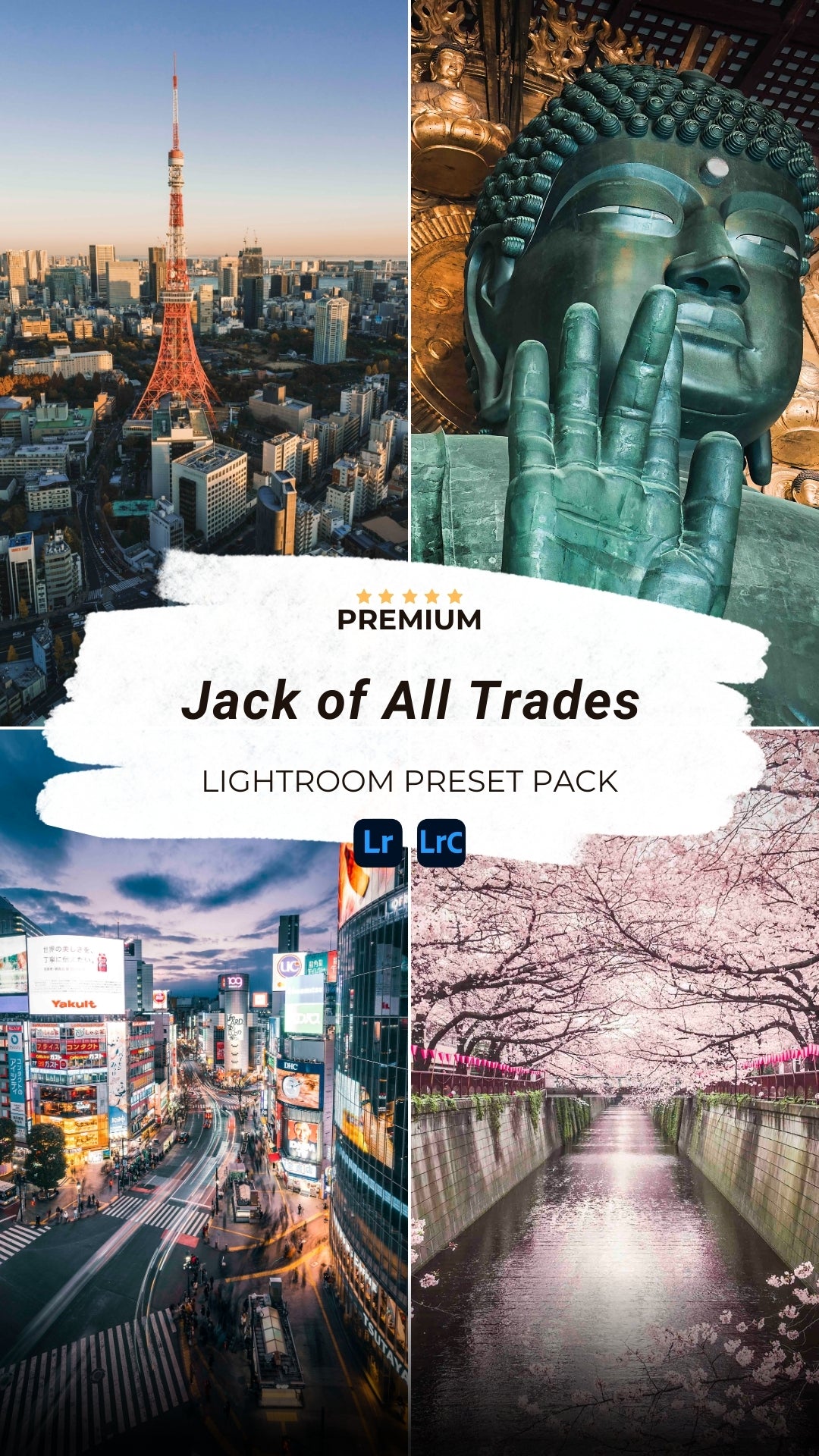
Here's what each preset looks like!

Black & White
We start off with a nice and clean Black & White preset.
You can use this one for many different images, whether they are portraits or street scenes.
Pro tip: try to use this preset on images where colors don't add much to the image and really make your subject pop.

Foodie
It's time to make your food photos shine bright with this preset.
Whether you are a professional or just a foodie, your plates will just light up in brightness and colors with this preset.
Pro tip: as each dish has its own colors, make sure to play with the HSL slider to really make your image pop.

Jack of All Trades
This preset represents what this whole preset pack is all about: being able to work well with different images and scenes.
With this preset you will literally have to do nothing else if your photo has been properly exposed.
Just click on the preset and your image will be ready to be shared!
Pro tip: if your photo was slightly underexposed (like this image on the left), just crank the exposure up and your edited image will be ready.

Landscapes
This preset is great for landscapes, cityscapes and generic travel photos.
The exposure of light and shadows is balanced out, and the contrast is a bit more crispy than usual.
Pro tip: play around with colors depending on your image, and see this preset really make magic

Nights in Tokyo
This preset works great for all your images in very low light or night time.
All you need to do is click on the preset, and see the scene light up!
Pro tip: the kind of lights (neons, LEDs, etc) will dictate what kind of colors your image. Play around with the White Balance slider to really nail the colors you wish to see!

Street I - Colors Out
The first of 4 presets specifically dedicated to Street Photography and Travel.
Colors Out is dedicated to those scenes where too many colors may distract from the subject.
Pro tip: try to desaturate some colors even more to really set the tone of your image.

Street II - Warm Tones
The second preset of 4 dedicated to Street & Travel Photography.
This one is ideal for sunsets (like in this image of the Tokyo Tower), but it works great for images shot in bright daylight, and for candid family scenes and portraits shot outdoors.
Pro tip: play around with the White Balance to reach the perfect balance of colors depending on the time of day your image was shot in.

Street III - Cold Tones
The third preset of 4 dedicated to Street & Travel Photography.
This one is also ideal for images shot in bright daylight and for candid family scenes and portraits shot outdoors. This time though, we are boosting the blues, aquas and greens in your image.
Forest and jungle, seascapes and skies will love this preset.
Pro tip: just like with the Street II - Warm Tones preset, here too you should play around with the White Balance to reach the perfect balance of colors depending on the time of day your image was shot in.

Street IV - Vintage Tones
The fourth and last preset dedicated to Street & Travel Photography.
This one has its own specific retro look & feel.
The blacks are soft, the overall tint is slightly greenish and the colors are overall graded towards an Orange & Teal profile.
Pro tip: the look & feel of this image can be dramatically changed if you wish to play with color grading.
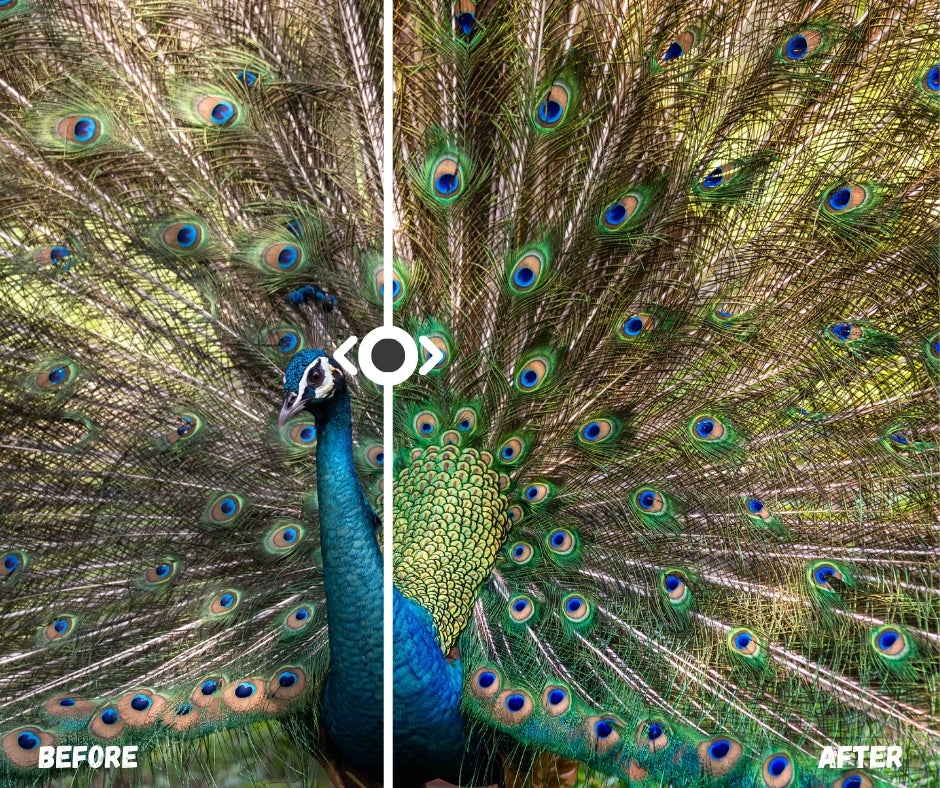
Wildlife & Nature
This last preset is great for all your images that have to do with wildlife and nature.
It's a subtle preset that will give you absolute freedom in tuning the colors you desire to see in your photo.
Pro tip: you really don't have to do anything after clicking on this preset, but tweaking some colors will really make a difference.
Important Information about my Presets
What's Included:
• 10 unique Lightroom presets compatible with Lightroom Mobile and Lightroom CC.
• The presets are perfect for beginners and advanced photographers alike, as they provide a consistent, high-quality finish to any photo.
• Easy-to-follow installation guide
Important to know:
• These Presets & Profiles are designed for the newest Adobe Lightroom Subscription: LR Classic (version 12+), and/or LR (version 6+).
• These Presets & Profiles are also compatible with the current version of the Lightroom Mobile App however they MUST be installed in the desktop version of Lightroom CC first in order to sync to the mobile app version of Lightroom.
• Please be sure that any Product you are purchasing is compatible with your software or camera files (requirements are listed right here in the first bullet point of the "important to know" section), there are no refunds, exchanges or returns for incompatibility.
Benefits:
• Versatile: One pack for all your photography needs, from professional projects to personal snaps.
• Professional Quality: Achieve a polished, professional look with a single click.
• Time-Saving: Speed up your workflow with instant, high-quality edits.
• Consistency: Ensure a cohesive aesthetic across different types of photography.
• User-Friendly: Ideal for both beginners and advanced photographers.
How to Install:
1. Download the Presets:
• Upon purchase, you’ll receive an email with a download link. Click the link to download the preset files to your device.
2. For Lightroom Mobile:
• Open the Lightroom app on your mobile device.
• Import the downloaded preset files into the Lightroom app.
• Open a photo you want to edit, scroll to the Presets section, and apply your new preset.
3. For Lightroom Desktop:
• Open Lightroom on your computer.
• Go to the Develop module.
• In the Presets panel on the left, click the plus icon (+) and select “Import Presets.”
• Navigate to the downloaded preset files and import them.
• Your presets will now appear in the Presets panel, ready to apply to your photos.
FAQ
Q: Are these presets compatible with all versions of Lightroom?
A: Yes, my presets are compatible with both Lightroom Mobile and Lightroom Classic, including the latest versions. Adobe Lightroom Subscription: LR Classic CC (version 12+), and/or LR CC (v6+).
Q: Will these presets work in Capture One?
A: No, these presets are specifically designed to only work in the Adobe suite of photo applications including Lightroom Classic, Lightroom, Photoshop and Adobe Camera Raw.
Q: Can I use your presets in Lightroom CC (mobile app) on my smartphone?
A: Yes, these presets will work on files taken with or stored on your smartphone. Note that they will work on JPEG’s, but they were specifically designed to work best on RAW & DNG images. To sync the presets, you must have an Adobe CC subscription. You will need to import them into Lightroom CC and turn on syncing to sync them to your smartphone.
Q: Can I use these presets on RAW and JPEG files?
A: Absolutely! My presets work well on both RAW and JPEG files, giving you flexibility regardless of your shooting format.
Q: Will these presets work specifically on JPEG’s?
A: Yes, these presets will work on JPEG’s, however they were designed to specifically work with a RAW file format. If applying to a JPEG image, the photo may appear to look “overcooked” and/or oversaturated, so you may need to adjust the preset accordingly.
Q: Do I need any special software to use these presets?
A: Yes, you’ll need Adobe Lightroom Mobile or Lightroom Classic. You can download both software from the Adobe website the App Store or Google Play Store, or directly from Adobe's website
Q: How will I receive my presets after purchase?
A: After completing your purchase, you’ll receive an email with a download link for the presets.
Q: I bought the preset pack but don’t see an email to download.
A: Please check the spam or promotion folder of your inbox. Allow 1-3 minutes for digital delivery.
Q: How do I install the presets into Lightroom?
A: The latest update to Lightroom Classic and Lightroom CC made it very easy to install presets. Click the “+” button that’s next to the presets folder in Lightroom. Next, find the zip file that includes the presets either on your desktop or in your “Downloads” folder and select it. Once installed, head on over to the “Develop” module and simply click the preset you would like to apply to your image and voilá.
Q: Can I adjust the presets after applying them?
A: Yes, presets are fully adjustable and I actually encourage you to do so based on each specific photo. You can fine-tune any settings to match your specific style or the needs of your photo.
Q: What if I have trouble installing the presets?
A: Don’t worry! I’ve included a detailed installation guide with your purchase. If you still encounter issues, I am here to help. Please send me a note at hello@albeross.com
Q: Can I download the presets on my smartphone / mobile browser?
A: In order to install the presets properly, you must download and install the presets on the desktop version of Lightroom CC and then sync them.
Q: Are these presets suitable for beginners?
A: Definitely! My presets are designed to be user-friendly, making them perfect for both beginners and professional photographers.
Q: Will my image look perfect in one click?
A: It’s possible if your image is exposed perfectly that with one click it might look perfect. It’s best to adjust your photo accordingly to achieve the ideal exposure and white balance before applying a preset since these presets are based on “perfect” exposures and white balances. Keep in mind the goal of these presets is to give you a great starting point with your editing.
Q: Will your presets work with every photo of mine?
A: Not every photo will look good with all presets. Some presets work really well with only minor tweaks needed, whereas other presets are designed for a specific tone, color or contrast, which means it may work for some, but not for others.
Q: How do I make sure I don’t save over your presets.
A: Make sure you don’t click “update with current settings”. If you like your tweaks, you can simply click the “+” button next to presets and “create” a new one based on your adjustments. You can even combine presets if you like certain looks from one, but colors from another.
Q: Do I need to download the ZIP file to my computer first?
A: Yes, once you download the zip file to your computer you can then import the presets into Lightroom.
Q: Can I return the presets after purchasing them
A: The presets are non-refundable, unless there has been a problem with the payment (for example, double charging).
Albeross
Jack of All Trades - Lightroom Preset Pack
Share